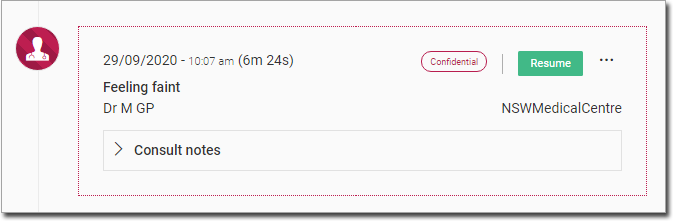Overview
The Patient Timeline displays a summary of the patient's clinical history, accessible by practitioners, accounts team, nurses, specialists and practice managers.
It is displayed when a patient is selected from the queue, or when you select them after conducting a search for patient records.

Display specific items from the Timeline via the drop-down list provided.

Icons in the Patient Timeline
|
|
|
|
|
|
|
|
|
|
|
|
|
|
|
|
|
|
|
Shared Health Summary (My Health Record) |
|
Visit Items (from the Recorded Visit) |
|
Click to flag a consult entry as confidential. Follow the same procedure to remove the confidential flag.
|
Printing Items from the Patient Timeline
1. On the Patient Timeline, use the filter to select the type of item you would like to print. In the example below, we have selected to show Pathology items.
o Only
one filter can be selected at a time.
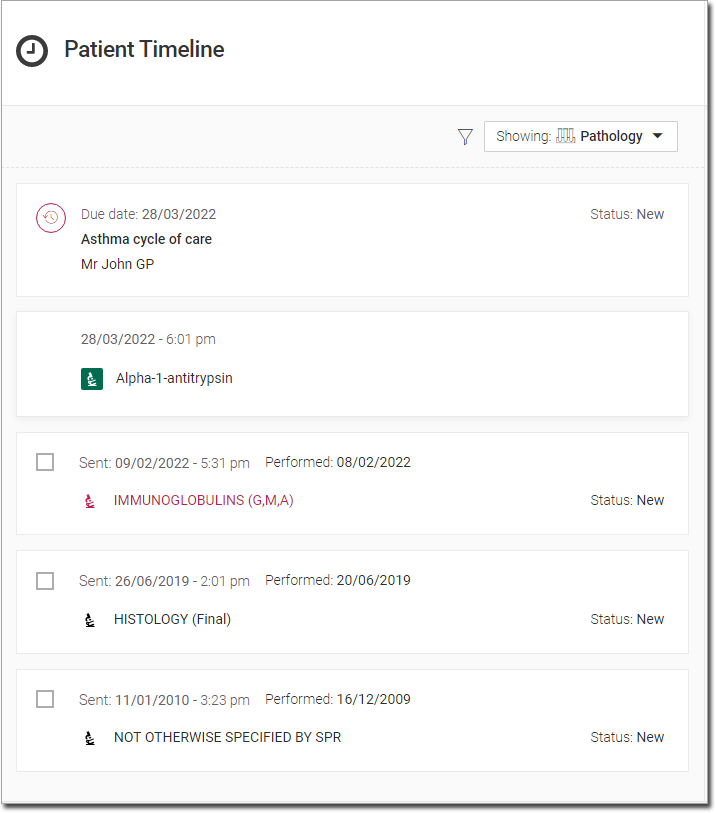
2. Tick one or more items you would like to print.
o Note
that changing the filter view at this time will deselect any items
you select.
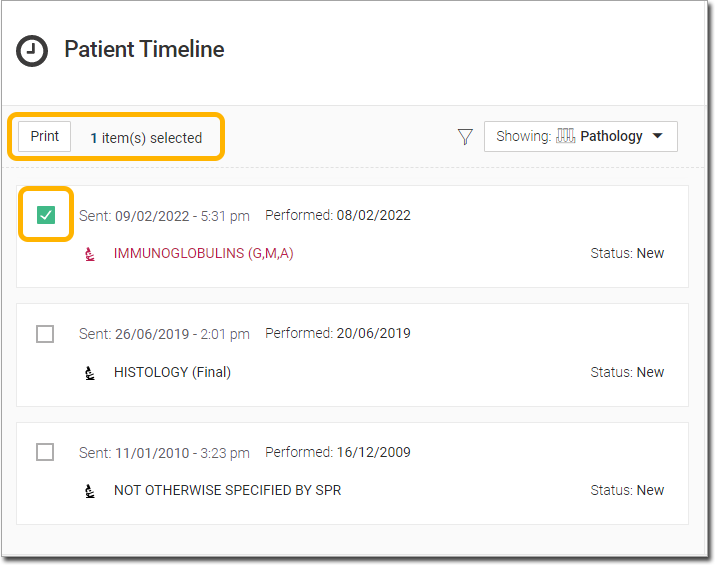
3. Click
 to print the selected item/s.
to print the selected item/s.